All users are able to manage discussion list subscriptions notifications from the Socious platform.
At the footer of each discussion list message there is a “Manage your subscription” link. Users follow the link to the AALS members portal where they can sign in using their associated law school email.

After signing in, users will see a list of their discussion list subscriptions and the current notification settings for each discussion list.

By selecting the edit icon to the left of the discussion list, a window to edit subscription will open allowing the users to select from five settings appearing in a dropdown menu.
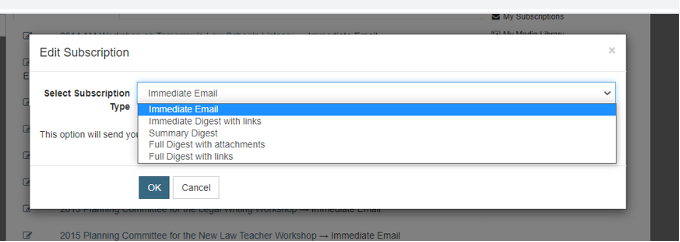
The five notifications options are:
- Immediate Email – This option will send you any listerv posts directly to your email account as soon as they are received.
- Immediate Digest with links – This option will send directly to your email account the first 100 characters of any discussion list posts as soon as they are received. A link to the full post and any attachments will be provided.
- Summary Digest – This option will send you a summary of posts directly to your email account once per day listing the titles from any discussion list posts received during that day. Links will be provided to view the full forum post within the system.
- Full Digest with attachments – This option will send you a digest directly to your email account once per day with the full text from any discussion list posts received during that day, and all of the attachments from those posts.
- Full Digest with links – This option will send you a digest directly to your email account once per day with the full text from any discussion list posts received during that day, and links to download any of the attachments from those posts.
After selecting a desired notification setting, users should click OK. If a change is made, a new window will confirm that the notification settings have been changed.
